Does your PC runs slow and it’s getting even slower as the day passes ? Wanna Speed Up PC ? Well with all the Anti-virus, built-in software and apps running on the background things will get pretty slow and if you do not act it will only get worse.
Today you will learn many ways to speed up with our guide Speed Up My PC and how to maintain it so it doesn’t get slow in the future.
Speed Up My PC – First Tips
First of all we need to close any software we’re not using to make things easier. So if you’ve stuff open that you’re not using just close it!
The next step is to make sure you’ve enough Memory RAM installed in your PC, usually 4 GB of RAM will do the job well, but if your computer has less than 4 GB then it’s time to upgrade it.
How to Check How Much RAM I Have
If you do not know how much RAM you have installed then just click on Windows Flag > Settings (The gear icon) > About
On this window you will get all information about your computer including the processor type, Windows Version and of course the amount of Memory RAM you have installed.
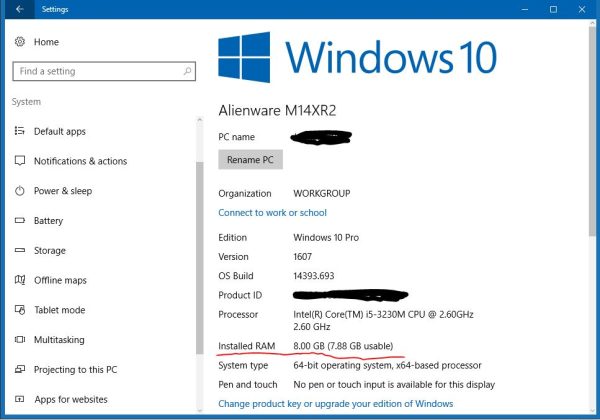
My Computer Was Fast When I bought It Now It’s Slow
When you buy your computer and start it for the first time it’s probably very fast and very responsive, but as you install software, files, downloads and remove files and put it again, doing this overtime can create a mess and things will get slow over the time. A way to fix this is by using the built-in “Defragment and Optimize Drives” installed in your computer, what it does is it will put the files in your computer in the right spots so your HDD can access it faster and this will speed up your computer.
Running Defragment
To do it simple type “Defragment” in the Windows Search bar and the software should appear on the search list, click on it and a new window will open.
From there you can select your HDD from the list and click “Optimize” button. If “Optimize” is grayed out then click “Analyze” and after a few minutes the Optimize button should work.
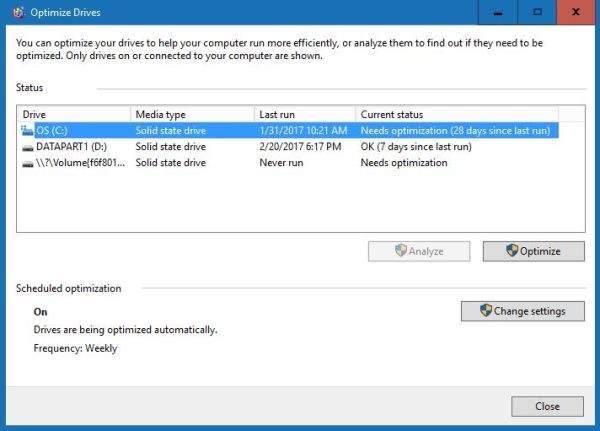
Speed Up PC by Uninstalling Software
You can speed up pc by uninstalling some software’s that you do not use, this will free space in the HDD and make things slighter faster for you.
To do simple click on Windows Flag > Settings (the gear icon) > System > Apps & Features.
It may take a while to load all the software’s installed so give it a few minutes to load, once loaded you can select the software’s that you do not want or no longer use and remove it.
Once removed be sure to restart your computer.
Does Anti-Virus Makes PC Slow ?
Yes it’s true that Anti-Virus can make your PC slow but that’s because you’ve the wrong settings set.
Most anti-virus has an option to analyze & scan the entire computer for virus while you’re using it, while it sounds cool that it’s searching for viruses it’s also making your PC very slow.
While the Anti-virus is searching for viruses this software will make your HDD busy and will use a quite good amount of your CPU capacity making things slow or unresponsive for you, but you do not need to remove the anti-virus or disable it completely most anti-virus has an option to disable this feature or reschedule the Virus scan for another time when you’re not using the computer.
Since disabling this option is different in every anti-virus you’ll have to open your Anti-virus and look for this option.
Checking Background Running Apps
Some apps is running in your computer even without you knowing it, it’s called background running when the software is still open but you do not see it. It’s a good idea to check the apps running on the background and see if there’s any causing your pc to slow down.
How to check background apps
Click on Windows search bar and type “Task Manager” click on it and it will open a new window containing all the apps & Software running at this moment, from that list check to see if there’s any strange software running and if it’s using a lot of CPU or RAM
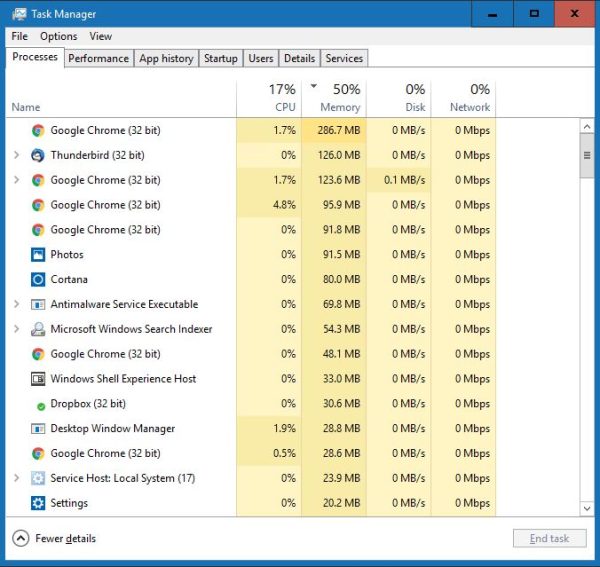
Upgrade to SSD
You probably have heard about this new kind of storage called SSD, it’s not that new but it’s gaining popularity now because it has become more affordable to the public and there a lot of competition between companies.
The SSD stands for Solid State Drive and this is actually like a memory card that replaces your HDD completely, it’s incredibility fast like 10 or more the speed of your current HDD and it doesn’t make any sound since there’s no disk spinning inside and it’s also energy efficient which makes it a good choice for laptop !
The price of a SSD can be a little expensive depending on your budget and your required storage in GB, usually a 500 GB SSD is priced around $150 to $200 depending on the brand you chose.
I recommend Samsung EVO 850, they’re incredible reliable and their performance is astonishing for it’s price! Your PC will speed up really fast and booting up your PC will get pretty fast in a matter of seconds to start.
Take a look at Samsung EVO 850 at (You won’t regret your purchase! With SSD slow PC is a thing of the past !):


