Your cart is currently empty!

Windows 10 Updates: Install Only Stable Updates
Windows 10 Updates
Installing only safe and stable updates
Have you ever had Windows 10 Updates on your computer and waited a long time till all updates were installed, but after restarting your computer it suddenly results in BlueScreen or some strange errors start appearing on your computer ? Well it’s more likely the update you installed was not tested properly or it was an unstable version.
Today I will show how you can program Windows 10 to install only updates that is safe and considered stable for your computer.
Step 1
Click on Windows flag and then settings.
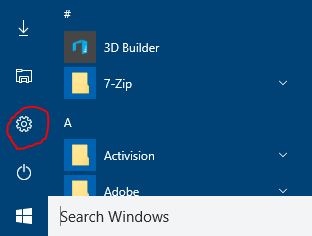
Step 2
Now a new window will open and now click “Update & Security”
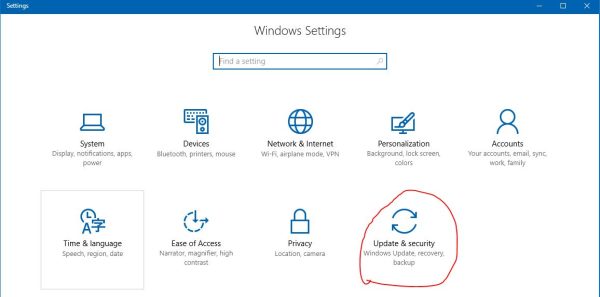
Step 3
Once you click it will take you to another page and from there select “Advanced Options”
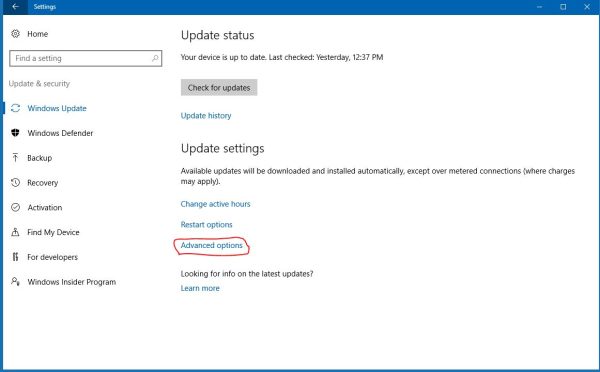
Step 4
Now just check the box “Defer feature updates” and you’re good to go!
Final thoughts
By selecting “Defer feature updates” your computer will not update for several months until all the updates has been considered stable and safe. This option is mostly used in business computers to avoid unstable updates or damage business sales, so if you’ve a business and you use your computer for it then this is a good options for you!
by
