A well-functioning printer is essential for smooth and efficient printing tasks, whether it’s at home, in the office, or for creative projects. To get the best performance and speed from your printer, it’s essential to implement a few optimization techniques. In this blog post, we’ll share some valuable tips and tricks to help you optimize your printer’s performance and enhance its printing speed. Let’s dive into the world of printer optimization with a focus on each aspect.
Use the Latest Printer Drivers
Step 1: Check for Updates
Regularly check the manufacturer’s website for the latest printer drivers. Updated drivers often include bug fixes, performance improvements, and new features that can enhance your printer’s performance and speed.
Step 2: Install the Latest Drivers
Download and install the latest printer drivers specific to your printer model and operating system. This will ensure optimal compatibility and performance.
Adjust Print Quality Settings
Step 1: Choose the Right Print Quality
Select an appropriate print quality setting for your printing needs. Higher print quality settings produce better results but can slow down printing speed and consume more ink or toner.
Step 2: Use Draft Mode for Quick Prints
For drafts, internal documents, or quick prints, consider using the “Draft” or “Fast” print quality setting. This setting prioritizes speed over print quality, ideal for when the content is for internal use or temporary reference.
Print in Batches
Step 1: Consolidate Printing Jobs
Instead of printing one page at a time, group similar print jobs together and print them as a batch. This reduces the time spent on printer warm-up and initialization for each individual job.
Step 2: Print Multiple Pages Per Sheet
For documents like handouts or drafts, consider printing multiple pages per sheet. This setting reduces the number of pages to print, saving both time and paper.
Optimize Document Layout and Formatting
Step 1: Reduce Graphic and Image Sizes
Large images and graphics can slow down the printing process. Before printing, resize images and optimize graphics to reduce file size and speed up printing.
Step 2: Use Print Preview
Always preview your document before printing to check for layout and formatting issues. This allows you to make adjustments and avoid unnecessary reprints.
Regular Maintenance
Step 1: Clean Your Printer
Perform regular maintenance tasks, such as cleaning the printer’s interior and exterior, to prevent dust and debris buildup that can affect performance.
Step 2: Replace Consumables
Replace ink cartridges or toner cartridges when they run out or are low on ink. Using low or empty cartridges can result in poor print quality and slow printing speed.
Optimizing your printer’s performance and speed is achievable with these practical tips and tricks. By using the latest printer drivers, adjusting print quality settings, printing in batches, optimizing document layout, and maintaining your printer regularly, you can ensure smooth and efficient printing operations. Whether you’re printing important documents, creative projects, or everyday materials, these optimization techniques will help you get the most out of your printer and achieve high-quality prints with increased speed. Embrace these tips, and experience the joy of hassle-free and optimized printing!