Wireless printing has revolutionized the way we interact with our printers, providing a seamless and convenient printing experience. No longer bound by cables, wireless printing offers numerous advantages for both home and office use. In this blog post, we’ll explore the benefits of wireless printing and provide step-by-step instructions on how to set it up for your printer. Let’s delve into the world of wireless printing with a focus on each aspect.
Convenience and Flexibility
One of the most significant benefits of wireless printing is the convenience it offers. With wireless connectivity, you can print from any device within the network’s range without the need to physically connect to the printer. Whether you’re printing from a computer, laptop, smartphone, or tablet, wireless printing allows you to stay connected and print from anywhere in your home or office.
Elimination of Cable Clutter
Gone are the days of tangled cables and limited placement options for your printer. Wireless printing eliminates the need for multiple cables, making your printing setup clean and clutter-free. This not only enhances the aesthetics of your workspace but also allows you to place your printer in a more convenient location.
Multiple Device Compatibility
Wireless printing supports multiple device types and operating systems, providing compatibility with various devices. Whether you’re using Windows, macOS, Android, or iOS, you can easily connect and print from your preferred device.
Seamless Network Integration
Setting up a wireless printer on your home or office network is relatively straightforward. Most modern printers come with built-in Wi-Fi capabilities, allowing them to seamlessly integrate with your existing wireless network. This enables easy printing from any connected device within the network.
Print Sharing in a Multi-User Environment
In an office or household with multiple users, wireless printing fosters print sharing without the need to physically connect each device to the printer. Everyone on the network can access the printer, streamlining productivity and eliminating the need for a dedicated printer for each user.
How to Set Up Wireless Printing
Now that we’ve explored the benefits of wireless printing, let’s walk through the steps to set it up on your printer:
Step 1: Check Printer Compatibility
Ensure that your printer supports wireless connectivity. Most modern printers come with Wi-Fi capabilities, but older models might require a separate wireless adapter.
Step 2: Connect Printer to Wi-Fi Network
To connect your printer to the Wi-Fi network, access the printer’s settings menu or control panel. Look for the “Wireless” or “Network” setup option. Follow the on-screen instructions to search for available Wi-Fi networks and enter the network’s SSID and password to establish a connection.
Step 3: Install Printer Software
Install the necessary printer software on your computer, laptop, smartphone, or tablet. You can find the printer software on the manufacturer’s website or use the installation CD that came with the printer.
Step 4: Add Printer to Devices
On your computer or mobile device, go to “Settings” and then “Devices” or “Printers.” Select “Add a printer” or “Add a device” and follow the prompts to detect and add your wireless printer.
Step 5: Test Your Wireless Printing
Print a test page to ensure that your wireless printing setup is successful. If the test page prints correctly, you’re ready to enjoy the convenience of wireless printing.
Wireless printing offers a host of benefits that enhance the printing experience for both personal and professional use. From the convenience and flexibility of printing from any device to the elimination of cable clutter, wireless printing is a game-changer. By following the simple setup steps outlined above, you can easily establish a wireless printing connection and enjoy the seamless integration of your printer with your network. Embrace the freedom of wireless printing and take your printing experience to the next level!