Printing your own stickers, labels, and decals opens up a world of creative possibilities for personalizing your belongings, organizing your space, or even starting a small business venture. With the right materials and printer setup, you can easily design and print custom stickers and labels that suit your unique style and needs. In this blog post, we’ll walk you through the process of printing your own stickers, labels, and decals with your printer, step-by-step. Let’s dive into the world of DIY printing with a focus on each category.
Stickers: Get Creative with Custom Designs
Stickers are a fun way to add personality to your belongings, create custom decorations, or express your artistic flair. Follow these steps to print your own stickers:
Step 1: Choose the Right Sticker Paper
Select sticker paper suitable for your printer type (inkjet or laser). There are various types of sticker paper available, including matte, glossy, and vinyl options. Matte sticker paper is ideal for standard designs, while glossy and vinyl sticker papers offer a more durable and water-resistant finish.
Step 2: Design Your Stickers
Use graphic design software or online design tools to create your sticker designs. Incorporate text, images, and colors to bring your ideas to life. Make sure to adjust the dimensions of your design to fit the sticker paper size.
Step 3: Print and Cut
Load the sticker paper into your printer and print your designs. After printing, use scissors or a craft knife to carefully cut out each sticker following the design’s outline.
Labels: Organize and Customize
Labels are invaluable for organizing items, addressing envelopes, or adding product information. Here’s how to print your own labels:
Step 1: Choose Label Sheets or Rolls
Select label sheets or rolls compatible with your printer. Label sheets are suitable for standard designs, while label rolls are ideal for high-volume printing.
Step 2: Design Your Labels
Use label design software or templates to create your labels. Include relevant information, such as names, addresses, or product details. Customize fonts and colors to match your preferences.
Step 3: Print and Apply
Load the label sheets or rolls into your printer and print your designs. After printing, peel off each label and apply them to your desired surfaces, such as envelopes, folders, or containers.
Decals: Personalize Your Space
Decals are great for adding custom artwork or messages to your walls, windows, or vehicles. Here’s how to print your own decals:
Step 1: Choose Decal Material
Select decal material suitable for your intended use. Vinyl decal material is commonly used for its durability and versatility.
Step 2: Design Your Decals
Use graphic design software or templates to create your decal designs. Consider the size and shape of your decal to fit your desired application surface.
Step 3: Print and Cut
Load the decal material into your printer and print your designs. After printing, use scissors or a cutting machine to cut out each decal following the design’s outline.
Step 4: Apply the Decals
Peel off the backing of each decal and carefully apply them to your desired surface, smoothing out any air bubbles.
Printing your own stickers, labels, and decals with your printer is a rewarding and creative endeavor. With the right materials and designs, you can personalize your belongings, organize your space, or even start a small business venture. Follow the steps outlined above to bring your ideas to life and enjoy the satisfaction of DIY printing. Whether it’s decorating your laptop, organizing your pantry, or customizing your car, printing your own stickers, labels, and decals allows you to add a personal touch to various aspects of your life. Happy printing and creating!