Printing double-sided documents is an eco-friendly and cost-effective way to reduce paper usage while maintaining the quality and readability of your printed materials. Whether you’re printing reports, handouts, or any other documents, double-sided printing can make a significant impact on paper conservation. In this blog post, we’ll explore the benefits of double-sided printing and provide step-by-step instructions on how to print double-sided documents to save paper. Let’s dive into the world of eco-friendly printing with a focus on each aspect.
The Benefits of Double-Sided Printing
Double-sided printing offers several advantages, making it a sustainable printing practice:
a. Paper Conservation
By printing on both sides of the paper, you effectively reduce paper usage by up to 50%. This conservation not only saves money on paper purchases but also helps preserve forests and reduce environmental impact.
b. Neat and Professional Appearance
Printing double-sided documents maintains a professional appearance, especially for reports and presentations. It prevents loose pages and makes it easier for readers to navigate through the document.
c. Reduced File Size
Double-sided printing also reduces the file size of your documents, making it quicker and more efficient to share and store digital copies.
Setting Up Your Printer for Double-Sided Printing
To print double-sided documents, ensure that your printer supports duplex printing, which is the term used for printing on both sides of the paper. Follow these steps to set up your printer for double-sided printing:
Step 1: Check Printer Capabilities
Verify that your printer supports duplex printing. Most modern printers have this feature, but older models might require manual flipping of the paper to print on both sides.
Step 2: Update Printer Drivers
Ensure that you have the latest printer drivers installed on your computer. Visit the printer manufacturer’s website to download the latest drivers if necessary.
Step 3: Adjust Printer Settings
Access your printer settings through the Control Panel (Windows) or System Preferences (macOS). Look for the “Print” or “Printers & Scanners” section and select your printer.
Step 4: Enable Duplex Printing
In the printer settings, locate the “Duplex” or “Two-Sided Printing” option. Select “Long Edge” for typical documents with portrait orientation, or “Short Edge” for landscape orientation.
Printing Double-Sided Documents
Once your printer is set up for duplex printing, follow these steps to print double-sided documents:
Step 1: Open Your Document
Open the document you want to print and access the “Print” menu by pressing Ctrl + P (Windows) or Command + P (macOS).
Step 2: Adjust Print Settings
In the print settings, confirm that your printer is selected. Review other print settings, such as page range and print quality.
Step 3: Choose Double-Sided Printing
Locate the “Two-Sided” or “Duplex” option in the print settings. Select “Print on Both Sides” or a similar option, depending on your printer settings.
Step 4: Preview and Print
Preview the document to ensure that the pages are in the correct order. If everything looks good, click the “Print” button to start the printing process.
Printing double-sided documents is a simple yet effective way to save paper, reduce costs, and contribute to environmental sustainability. By setting up your printer for duplex printing and adjusting the print settings accordingly, you can easily print on both sides of the paper, reducing waste and conserving valuable resources. Embrace double-sided printing as a responsible printing practice in your home, office, or educational setting, and make a positive impact on the environment while maintaining a professional and neat presentation of your printed materials. Happy eco-friendly printing!