In today’s world, where we heavily rely on technology, access to the internet is a crucial aspect of our daily lives. However, when we travel to places with limited or no internet connection, it becomes difficult to navigate and find our way around. This is where Google Maps comes in handy, allowing us to download maps offline and use them when we’re offline. In this article, we’ll take a look at how to download Google Maps offline.
Step 1: Update Google Maps
Before you can download maps offline, you need to ensure that your Google Maps app is updated to the latest version. This is important because the latest version includes bug fixes, performance improvements, and new features that may help you navigate better.
Step 2: Connect to the Internet
Once you have updated your Google Maps app, connect your phone to the internet. This is necessary as you need to download the map data while you are online.
Step 3: Search for the Location
Search for the location you want to download by typing the name of the city or region in the search bar. Once the location is found, click on it to open the information page.
Step 4: Download the Map
On the location information page, click on the three horizontal lines located in the top left corner of the screen. This will open the menu, where you will find the option to “Download offline map.” Click on this option, and the map will start downloading.
Step 5: Use the Offline Map
Once the map has finished downloading, you can use it offline by opening the Google Maps app and tapping on the menu icon. From the menu, select “Offline maps,” and you will find the map you just downloaded. Click on the map, and it will open, allowing you to use it even without an internet connection.
Tips for Using Offline Maps
- Keep your downloaded maps updated regularly as they can become outdated with time.
- You can download multiple maps for different locations so that you have them available when you need them.
- When using offline maps, you won’t get real-time traffic updates or the ability to search for locations. Make sure to plan your routes ahead of time and save important locations as bookmarks for easy access.
Downloading Google Maps offline is a great feature that allows you to navigate even when you have limited or no internet connection. Follow these simple steps to download maps offline and have them available whenever you need them.