Dealing with printer errors can be quite frustrating, and Error Code 0x31 on your Epson printer indicates a paper feed issue. This error can disrupt your printing tasks and hamper productivity. However, don’t worry, as this blog post will guide you through the common causes of Error Code 0x31 and provide step-by-step instructions on how to fix it and restore your Epson printer’s paper feeding functionality.
Understanding Error Code 0x31:
Error Code 0x31 occurs when your Epson printer experiences difficulty in feeding paper into the printing mechanism. This could be due to various reasons that we will explore in this guide.
Common Causes of Paper Feed Issues (Error Code 0x31): Several factors can contribute to a paper feed problem in your Epson printer:
- Misaligned Paper: The paper guides within the paper tray may not be properly adjusted to match the size of the loaded paper, causing misalignment.
- Dirty or Worn Rollers: Over time, the printer’s rollers can accumulate dust and wear out, resulting in insufficient traction to feed the paper.
- Paper Quality and Condition: Using poor-quality or damaged paper (e.g., wrinkled, curled, or torn) can lead to feeding problems.
- Paper Tray Overload: Overloading the paper tray with too many sheets can cause the printer to struggle with feeding the paper properly.
- Foreign Objects: Small debris or foreign objects, such as paper clips or bits of torn paper, might obstruct the paper path.
How to Fix Error Code 0x31:
1. Power Off and Unplug: As with any printer troubleshooting, start by turning off your Epson printer and unplugging it from the power source for safety.
2. Check Paper Alignment: Open the paper tray and ensure the paper guides are properly aligned to match the size of the loaded paper. Adjust them if necessary.
3. Clean the Rollers: Using a soft, lint-free cloth slightly dampened with water, gently clean the rollers inside the printer to remove any dust or debris. Make sure they are dry before using the printer again.
4. Use High-Quality Paper: Ensure you are using good-quality, undamaged paper that meets the specifications recommended by Epson for your printer model.
5. Remove Foreign Objects: Inspect the paper path and any accessible areas around the print head for foreign objects. If you find any, carefully remove them.
6. Reduce Paper Load: Avoid overloading the paper tray. Remove excess paper to prevent feeding issues.
7. Reset Printer Settings: Access the printer settings menu and perform a reset to clear any potential software glitches that may be contributing to the error.
8. Perform a Test Print: After following the above steps, close the paper tray, plug in the printer, and turn it on. Perform a test print to verify if the issue has been resolved.
Error Code 0x31 is a paper feed issue that can disrupt your printing experience on an Epson printer. By identifying and addressing the common causes, as outlined in this guide, you can resolve the problem and enjoy smooth paper feeding functionality once again. If the error persists or you encounter other issues, consider reaching out to Epson’s customer support or consulting a professional technician for further assistance. Regular maintenance and proper handling of the printer can help minimize paper feed problems in the future.