Error codes are a common occurrence in printers, and they can be quite frustrating to deal with, especially when you’re in the middle of an important print job. One such error that users of Epson printers might encounter is Error Code 0x10, indicating a mechanical malfunction within the printer. In this blog post, we will explore the possible causes of this error and provide you with step-by-step instructions on how to fix it.
What Causes Error Code 0x10:
Error Code 0x10 usually indicates that there is a mechanical issue within the printer. Some common causes include:
- Foreign Objects: A small piece of paper, dust, or debris may have gotten stuck inside the printer, obstructing the print head’s movement.
- Misaligned Carriage: The carriage that holds the ink cartridges might be misaligned or stuck, preventing it from moving freely.
- Printer Jam: A paper jam in the printer can trigger this error. Even a tiny piece of torn paper can cause a mechanical malfunction.
- Worn-out Parts: Over time, certain printer components may wear out or become damaged, leading to this error.
How to Fix Error Code 0x10:
1. Turn Off and Unplug: The first step is to turn off your Epson printer and unplug it from the power source. This ensures your safety while working on the printer.
2. Check for Obstructions: Carefully inspect the printer’s interior for any foreign objects like paper scraps or debris. Gently remove any obstructions that you find. Ensure that the print head moves freely along its designated path.
3. Clear Paper Jams: If you suspect a paper jam, follow the printer’s manual to locate and clear the jammed paper. Be gentle and avoid using excessive force, as this may cause further damage.
4. Realign the Carriage: Open the printer’s cover and check if the carriage holding the ink cartridges is aligned properly. If it seems misaligned, gently adjust it back into its correct position. Refer to your printer’s manual for specific guidance on realigning the carriage.
5. Check for Worn-out Parts: Inspect various components of the printer, such as rollers and belts, for signs of wear or damage. If you notice any issues, consider contacting Epson’s customer support for replacement parts or professional assistance.
6. Update Firmware: Sometimes, outdated firmware can lead to errors. Visit the Epson website and check if there are any firmware updates available for your printer model. If updates are available, follow the instructions to install them.
7. Perform a Test Print: After performing the above steps, close the printer’s cover, plug it back in, and turn it on. Run a test print to check if the error has been resolved.
Error Code 0x10 on an Epson printer can be caused by various mechanical issues, ranging from paper jams to misaligned components. By following the steps outlined in this guide, you can troubleshoot and resolve the error in most cases. If the problem persists even after attempting these fixes, it might be time to seek professional assistance from Epson’s customer support or a qualified technician. Remember always to handle your printer with care during troubleshooting to avoid causing further damage.